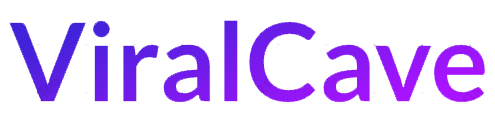If you are using Amazon Fire stick and you are facing any issue with the Firestick remote, then this blog post can definitely help you out. Here we will discuss about the basics as well as advanced reason why your Firestick Remote not working and also try to solve them easily.

Amazon as we all know it is an e-commerce site that introduced media streaming service which we know as Amazon Prime. And recently Amazon also launched Fire TV stick. Fire Stick is a plug and play device which one can plug into their TV and control it with a remote. With Amazon Firestick one will be able to stream movies and other video contents as well.
But if you are facing any problem with your Firestick remote as well then follow the steps given below to quickly resolve it.
Also read: How To disable Cortana In Windows 10 PC
Steps to Fix Firestick Remote Not Working Issues:
We will take account of the simplest reasons why the Amazon Firestick might not be working and then go into detail on how to solve those issues. You don’t want to go mess-up the remote and later find out that the battery was dead in the first place. So let us have a look at reasons why the Firestick Remote not working:
Take a Peek at the Battery:
The Amazon Firestick remote comes with a lot of lot of features like voice command, navigation with select option, Menu, home Back, Fast forward, Pause and rewind. Well yes, it doesn’t have as many keys as a typical remote but it a monster when it comes to battery consumption.
Well, I would say that the Alexa voice command consumes uses up most of the battery but its not like Alexa is always listening. You have to press the command key to activate the voice command. Whatever the reason might be for draining the battery so fast, i suggest you use good quality batteries.
You can use Alkaline based batteries which are rechargeable as well. But do you branded batteries as using any alkaline batteries might leak out and damage your remote. Also, if you have removed the existing batteries and found any residue in the connector part then clean it out with a napkin before inserting new batteries.
Also, if you are new to using the remote, keep a view on which way you are inserting the batteries i.e. ‘+’ in the positive section and the ‘-‘ in Negative section. And so, if you have already done all that and yet your Firestick isn’t working then don’t worry, we have more steps that you can include to check why it isn’t working.
Also read: How To Fix Service Host Local System High Disk or CPU Windows 11/10
Pairing the Remote Correctly:
So, did you pair your remote with your Firestick device? Out of box, all the devices comes pre paired but if your device have lost pairing or ran out of battery then you will need to reconnect it. To do so, simply follow the step below:
- First you will need to plug in the Firestick in the HDMI port of your TV.
- Next, you will need to turn on your TV and the Firestick.
- Now as soon the Firestick boots up you will need to hold the Home button of the remote for multiple seconds.
- And that is it, the Firestick should be paired now.
NOTE: if the pairing didn’t work till now then simply restart the device and hold the home button again for a few seconds. In many cases, the pairing may take a few tries. The Firestick offer up to 7 Bluetooth devices to be connected and if your device is full, then you will need to delete any one or two of the connected devices and that is it, now you can pair the device easily.
Resetting the FireStick:
If the pairing doesn’t happen even after you have tried the above steps then now you will need to reset the FireStick. Also note that all the paired Bluetooth connection will get disconnected if you reset the remote.
To reset the Frestick you will need to follow the steps below:
Step 1: You will first need to disconnect the FireStick from the power outlet connector.
Step 2: Now you will need to the BACK button, MENU button and LEFT side of Navigation circle button for 20 seconds.
Step 3: Take the batteries out of the remote.
Step 4: Power the Firestick on until the home screen lights up.
Step 5: Now put the batteries back in and wait for 1-2 minutes.
Step 6: Now that the FireStick has been resettled, it should automatically get connected to the device remote just like a brand new one.
But if it doesn’t get connected then simply go down with the “Pairing the Remote Correctly” procedure given below:
- Plug in the Firestick in the HDMI port of your TV.
- Plug-in the power and Turn ON your TV and the Firestick.
- As soon the Firestick boots up you will need to hold the Home button of the remote for 10 seconds and then release.
- The Firestick remote should be paired with the Firestick adapter that is connected behind the TV.
Check Whether the Firestick Remote is Compatible:
This is not an issue that might be faced by people who already have a bought a pair of FireStick set but if you have bought a new remote then you might face this issue. There are a few third-party remotes that can work with Firestick but having compatibility issue that can be face by anyone who bought a new remote as not every button will work.
Any third-party device that has specific compatibility with Firestick will work but other cheap ones might not work. So, choosing a remote that is specifically made for Firestick is recommended.
Physical Damage to FireStick:
If you already have checked your remote for compatibility issue, battery changing factors and other solutions mentioned above, it is probably time to consider that your Firestick remote is damaged. So if you have ever dropped the remote or had any incident that would related to physical damage then it is time to buy a new one.
Good news is that the Fire Stick remote doesn’t cost much as it is priced around $10/700 INR. You can also go for cheap Firestick remotes but make sure it is compatible with the Firestick you have.
Amazon Firestick Remote App:
Now if everything fails and you don’t have a third party remote either or if your remote runs out of battery in the middle of the night you can try using the Amazon Firestick Remote app. The firestick remote app is available for both android and iOS devices.
Using the app, you can turn your Smartphone into a Amazon Firestick remote. Download by typing in “Amazon FireStick Remote” in the particular app store depending whether your device is an android or OS device.
After you have downloaded the app on your android or iOS device, you will need turn the Bluetooth on, next launch the app to connect your Firestick to the android/iOS device. Setup the app and connect the device where you installed the Firestick app to the same Wifi where your Firestick device is connected.
FAQ:
Certainly! Here’s a frequently asked questions (FAQ) style guide for troubleshooting a Firestick remote not working:
Q1: My Firestick remote is not responding. What should I do first?
A1: Start by checking the batteries. Make sure they are properly inserted and have enough charge. If the batteries are fine, try restarting the Firestick by unplugging it from the power source, waiting for 30 seconds, and then plugging it back in.
Q2: How do I pair my Firestick remote?
A2: If your remote has become unpaired, press and hold the Home button on the remote for at least 10 seconds. This should initiate the pairing process, and you should see a notification on your TV screen.
Q3: The remote is not working even after pairing. Any suggestions?
A3: Check for obstructions between the remote and the Firestick. Remove any potential sources of interference, such as other electronic devices. If possible, use the Fire TV app on your smartphone to control the Firestick and see if it responds.
Q4: I’ve tried everything, and the Firestick remote not working. What’s next?
A4: Consider performing a factory reset on your Firestick as a last resort. Go to “Settings” > “My Fire TV” > “Reset to Factory Defaults.” Keep in mind that this will delete all your apps and settings.
Q5: Can I use the Fire TV app as a temporary solution?
A5: Yes, you can. Download the Amazon Fire TV app on your smartphone, connect it to the same Wi-Fi network as your Firestick, and use it as a remote control. If this works, it indicates that the issue may be with the physical remote.
Q6: Where can I get a replacement remote if needed?
A6: You can purchase a replacement remote directly from Amazon or contact Amazon customer support for further assistance.
Remember to follow the troubleshooting steps in order and contact Amazon support if the issue persists after trying all the suggested solutions.
More things to keep in mind if FireStick Remote Not Working:
There are a few more reasons why the Firestick Remote might not be working. Let us have a look at the reasons why it isn’t working:
- Firestick device has an effective operating range or 10feet, so if you are in large room and your are trying to operate the device then the large distance might cause an issue. No matter how large the room is, it is recommended to keep a keep a maximum of 10feet of distance between the device and the remote to work properly.
- The firestick remote work on Bluetooth connectivity and not on Infrared ray which means the device doesn’t need to be set in front of each other to work. But if you are keeping the Firestick or the TV connected inside a enclosed section then this will hinder the connectivity of the device with one another. Keep the device in open for optimal connectivity.
- Don’t place the Firestick device or remote near any other electronic device like microwave, router, wireless phone or any other device that might cause interference in the Bluetooth signal.
And these are the factors that you will need to keep in mind if your Firestick remote is not working. Don’t panic or hit the remote, maybe the battery is dead or it might be any of the reason that we have mentioned above. All the possible reason have been discussed above so, whether your device is not working, or if you know that your Firestick battery is dead, you now know what you will need to do.
If you face any new connectivity issue then let us know in the comment section below, we will be more then glad to fix it for you.